POD Mode
Using the Mobile app in Proof of Delivery (POD) mode.
Fast-Weigh Mobile App
To add Proof of Delivery to your Fast-Weigh subscription, contact us at 865-219-2980 or [email protected]
The Fast Weigh Mobile app has multiple functions that can be used to streamline and optimize operations in the field. The Proof of Delivery mode allows you to capture a record of material deliveries via mobile phone. POD automatically records location, date/time, and project delivery information.
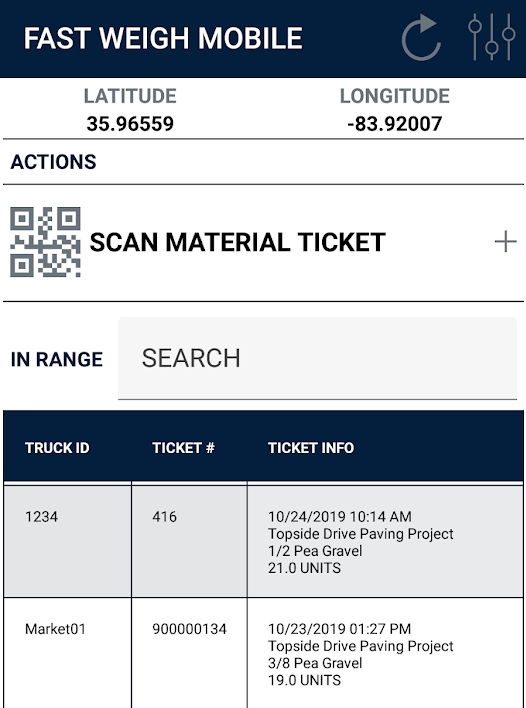
Using the POD App
After you setup your Fast-Weigh Proof of Delivery App and turn on POD for your Orders, you will be able to use the Mobile App to scan in tickets or select them from the list to confirm their delivery.
Receiving Tickets
Tap the Scan Material Ticket button to scan in a ticket, or search for the ticket from the list below.
Note: You will need to use a Ticket Report at the scale that includes a barcode or QR code to be able to scan in tickets
After scanning or selecting a ticket, a pop-up will appear with the ticket information and an option to upload a photo.
Tap "Yes" to confirm the Proof of Delivery
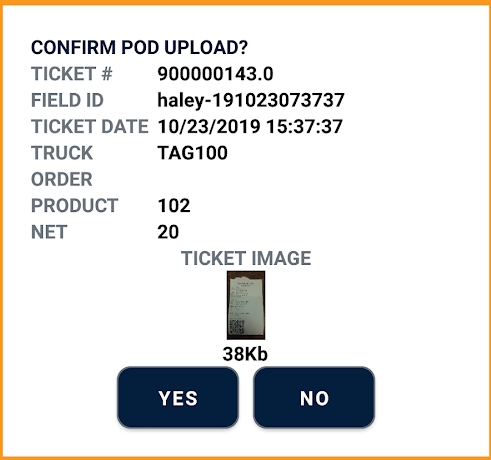
After receiving a ticket, you can use the POD Query on the Web Portal to view your POD tickets and a map of where they were received.
FastWeigh POD is an optional feature add-on. To add Proof of Delivery to your Fast-Weigh subscription, contact us today at 865-219-2980 or [email protected].
Last updated