Scale House Check List
Fast-Weigh Desktop Ticketing Application
To find out if you are ready to run Fast-Weigh Desktop at your scale house, please go through this hardware checklist:
My scale house PC has at least 8GB of RAM and 64GB of hard drive space
My weight indicator has an RS-232 serial output attached to it, and I have a standard USB-serial adapter to connect the weight indicator to a USB port. Alternatively, you can broadcast data from the weight indicator to the PC via IP network.
My scale house PC has enough USB slots for a mouse, keyboard, printer (if not networked), and the USB-serial adapter (if not broadcasted over IP).
My scale house PC has the latest version of Windows 10 (or newer). (Be sure to run Windows Update prior to your install).
I have a Windows 10 or newer - compatible printer for printing tickets at the scale house.
I have ordered perforated 8.5" x 11" paper in my chosen ticket format. (e.g. 3-part perforated ticket paper)
I have all the required specs for my weight indicator on-hand, including the Baud Rate, Parity, Data Bits, and Stop Bits.
Typical Setup Diagram
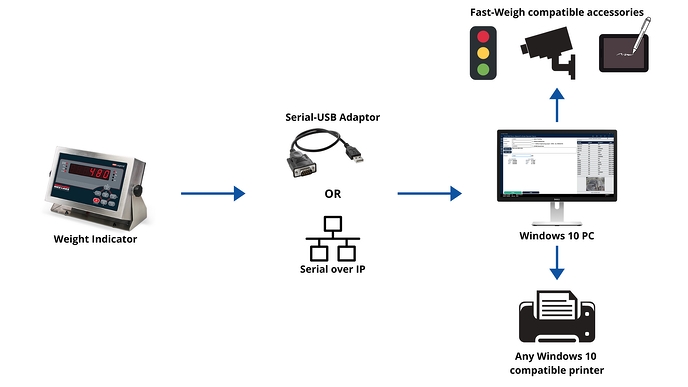
Scale House Necessities
There are a few must-haves for using the Fast-Weigh Application in your scale house. Check out our Hardware & Setup Checklist for a quick overview of everything you will need.
What computer specifications are best?
To run Fast-Weigh Desktop for scale house ticketing, the PC must run Windows 10 or newer.
All new PCs come with this standard these days, but if you have PCs that are running an older operating system, they can currently be upgraded at no cost via Windows Update.
Most of our customers opt for a PC with 8GB+ of RAM, 128GB+ SSD for storage, but you need at least 4GB of RAM and 64GB for storage
You'll also need USB slots for the connection to the weight indicator (if not broadcasting over IP), mouse, keyboard, and printer (if not networked).
What kind of printer and paper do I need to print tickets?
Fast-Weigh does not support dot matrix printing.
Fast-Weigh can print to any Windows 10 (or newer) compatible printer.
Just about every customer we have uses a different printer model, but we recommend the professional laser printer lines by HP and Canon, as they tend to be well-supported and reliable.
Multi-part perforated tickets are the industry norm. This allows you to have copies of each ticket for as many parties as you choose, including the back office, scale house, trucker, customer, etc.
Here is a great resource for perforated ticket paper: https://www.perforatedpaper.com/
Two things to watch out for are the print speed and supported paper types. If you choose to go with a thicker-stock ticket, you'll want to be sure you purchase a printer that will support it.
How do I read weights directly from my scale?
Our system can read data from your weight indicator using two methods:
Via the RS-232 serial output from the weight indicator, which is then converted to USB using a prolific Serial to USB converter. Windows 10 and newer cannot read serial or USB data directly.
We recommend the Insignia Brand Serial to USB adapter from Best Buy.
The Keyspan brand Serial to USB adapter cannot be used to send weights to the Fast-Weigh desktop application.
By broadcasting data from the weight indicator over IP network
Note: Please ensure that your weight indicator is outputting a continuous string.
Scale House Accessories
There are some add-on accessories compatible with the Fast-Weigh system that can make operations run more easily and smoothly. Please contact the Fast-Weigh team for advice on the best accessories for your operations and for setup of any new accessories.
What kind of camera should I use for Truck Image Capture?
For Fast-Weigh Truck Image Capture, you will need an IP Network camera that can operate outdoors in all weather and lighting conditions. The camera also needs to support image capture via URL Snapshot.
One we suggest is the Amcrest UltraHD 5MP Outdoor POE Camera
Most IP Cameras are powered via POE (Power over Ethernet). If your networking solution does not already provide POE, you may need to supplement power with a POE Injector or Switch:
Last updated