Haul Mode
Using the Mobile App in Haul Mode.
Fast-Weigh Mobile App
To add Mobile Dispatching to your Fast-Weigh subscription, contact us at 865-219-2980 or [email protected]
The Fast Weigh Mobile app has multiple functions that can be used to streamline and optimize operations in the field. The Mobile Dispatching app is chiefly used by your drivers for in-cab dispatch tracking and ticketing, as well as GPS mapping and driver alerts via SMS text notifications.

Using the Dispatching App
After setting up your Fast-Weigh Mobile Dispatching App, you will be able to see active dispatches, haul on those dispatches, create or receive dispatch tickets, and get notifications for new dispatches right from your mobile device.
Hauling on an active Dispatch
To start hauling on a Dispatch, tap the Sync button on the top-right to ensure that you have the most up-to-date list of dispatches and Clock In to begin hauling. Then, select a Dispatch from your list.

From the Dispatch screen, you can see the order details, optional delivery message, and hauling functions.
This is the main screen where you will track your haul.
Tap Start Hauling to begin hauling the Dispatch.
Note: After you start hauling on one dispatch, you will not be able to switch Dispatches until you Stop Hauling.
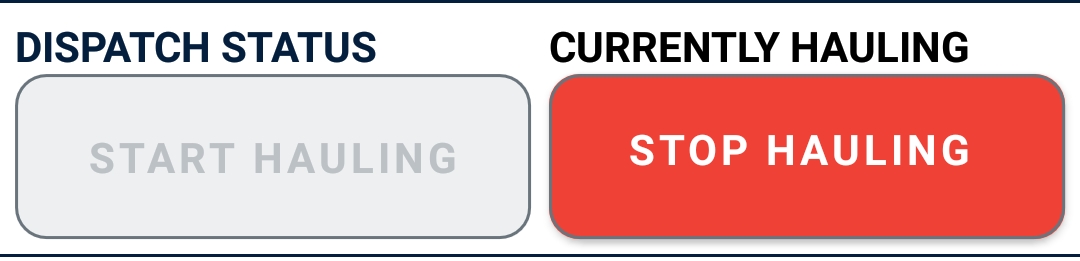
You can use the Navigate to Pickup button to automatically set phone's map to navigate to your pick up location.
Note: The pickup location uses your yard location coordinates, which can be set under Yards on the Web Portal
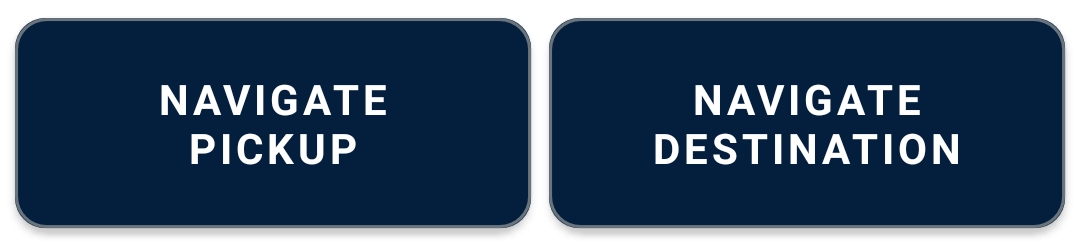

Tap Pick Up Load to create a record of pick up on the Web Portal under Dispatching.
If the Dispatching Ticket Type is set to create or receive ticket at pick up, you will be prompted to enter the ticket information at this point.
Use the Navigate to Destination button to automatically set phone's map to navigate to your delivery location.
Note: The delivery location uses your Order Delivery Coordinates, which can be set during Order creation.
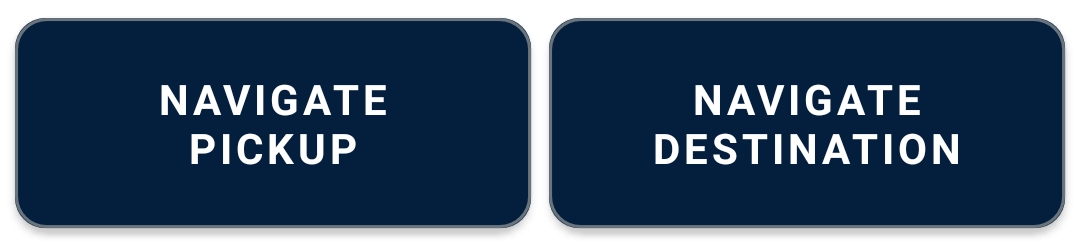
Once you arrive at your delivery location, tap Deliver Load to create a record of delivery on the Web Portal under Dispatching.
If the Dispatching Ticket Type is set to create or receive a ticket at delivery, you will be prompted to enter the ticket information at this point
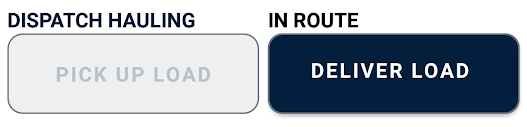
After delivering the load, you can Pick Up another load, Stop Hauling and Start Hauling on another load, or Clock Out.
Ticket Types in the Dispatching App
Depending on how your dispatch was set up on the Web Portal, you may encounter a few different ticket types.
Fast Weigh POD
On delivery, you will be prompted to scan an existing Fast-Weigh ticket or select it from the list and confirm the Proof of Delivery upload.


Create at Pickup/Delivery
This mode will prompt you to create a ticket for the dispatched order by entering a note, net quantity, and optional photo at pickup or delivery.
You can also print a ticket if you have printing set up in the Mobile App.

Receive at Pickup/Delivery
This mode will prompt you to receive an external ticket for the dispatched order by entering or scanning the ticket number and entering a note, net quantity, and optional photo at pickup or delivery.
You can also print a ticket if you have printing set up in the Mobile App.

Load Count Only
If a Dispatch is set to Load Count only, you will not be prompted to create a Fast-Weigh ticket. This mode is used only to record Pickup and Delivery.
Fast-Weigh Mobile Dispatching is an optional feature add-on. To add Mobile Dispatching to your Fast-Weigh subscription, contact us today at 865-219-2980 or [email protected].
Last updated