Setup
Fast-Weigh Mobile Ticketing App
To add Mobile Ticketing to your Fast-Weigh subscription, contact us at 865-219-2980 or [email protected]
FastWeigh Mobile Ticketing is an optional feature add-on. To add Mobile Ticketing to your FastWeigh subscription, contact us today at 865-219-2980 or [email protected].
The Fast Weigh Mobile app has multiple functions that can be used to streamline and optimize operations in the field. We offer mobile Ticketing, Proof-of-Delivery, and Dispatching available on your smart device.
Mobile App Installation
Downloading the App
Find the app on the Google Play Store or iPhone App Store.
Search for "Fast Weigh Mobile."
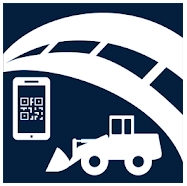
Install the app.
Sideloading the Mobile App
In order to update your Fast-Weigh Mobile App to a beta version, you will need to contact Support first to determine if the update is necessary and to get the download link.
Once you access the beta download page, you will select the Fast Weigh Mobile app from the download list.

Then, you will select your mobile operating system to begin the download of the newest beta app version.

Once the download is complete, tap the file from your notifications or downloads list to begin the update.

Click Install to begin the update.

Note: This will simply update your app to a newer version, and should not delete any data or settings, but it is always a good idea to make sure you app is synced before performing any updates.


Once the app has finished installing the update, you can tap the Open button to open the app running the new version.

What to do if the Install is Blocked?
If you have never sideloaded an app onto your device before, the install may be blocked by a security setting.
You can fix this by going into your Settings > Security and setting Allow installation of apps from unknown sources to ON.

Last updated