Spectrum
Connecting Fast-Weigh to Spectrum Accounting
The primary link between Fast-Weigh and Spectrum accounting is the Spectrum Data Exchange (SDX) module. If your version of Spectrum Accounting does not include the SDX module, please contact Viewpoint, Inc.
Before Spectrum can be integrated with Fast-Weigh, you will need to set up an SDX Authorization ID and create a profile of web services for Fast-Weigh to access.
Spectrum/Fast-Weigh Integration Guide
1. Create a new Data Exchange profile in Spectrum
Open a web browser and log into your organization's Spectrum server. The URL used to access this server is your SDX IP Address.
Click the [+] tab at the top left of the page to open a site map
Navigate to System Administration > Installation > Data Exchange.

Click New to build a new data exchange profile for Fast-Weigh.

The Authorization ID should be set to match your Fast-Weigh SDX Authorization ID.
You can find this in your Fast-Weigh Web Portal under Settings > Portal Settings > Spectrum Settings
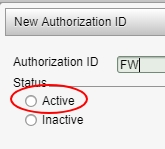
Then select Active as the status in Spectrum
Choose your company code(s) and click OK.
Next, click the Spectrum operator code drop-down menu and hit GO.
Choose your operator code.
The operator code ties the authorization code to a particular login with a security role. When done, click OK.
Click Build.
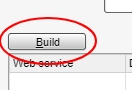
Here is a list of Web Services that need to be added in order for Fast-Weigh to communicate with Spectrum Accounting:
ACCOUNTS PAYABLE AddAPInvoice ACCOUNTS RECEIVABLE AddARInvoice AddCustomer GetCustomers HUMAN RESOURCES GetJobTitles INVENTORY AddJob_Reqs GetInventoryItems JOB COST GetJob GetJobContact GetJobDates GetJobMain GetJobUDF GetPhase JobNotes UpdateJob PAYROLL GetPayType

When finished, click OK.

Then click OK again to save the new Authorization ID profile.
Be sure to click the black check mark to save the data exchange settings.
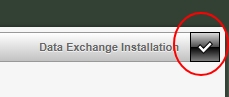
2. Connect to Fast-Weigh
Log into the Fast-Weigh Web Portal.
Navigate to Administration > Portal Settings.
Under Spectrum Settings, fill out the fields as follows:
SDX IP Address - The IP or domain used above, to log into Spectrum from your web browser.
Example: spectrum.company-name.com
SDX Authorization ID - The ID you set up in Spectrum, usually " FW "
SDX Company Codes - If you have more than one company code, separate them with commas, but include no spaces.

Click Save when done.
Now, you may import customers, products, and other resources directly from Spectrum Accounting
Last updated